GMF Diagram Partitioning
The goal of this tutorial is to be able to create a GMF editor, where you can expand certain boxes to edit their contents, like so:
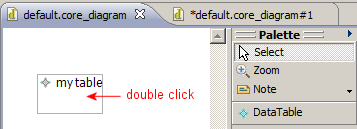
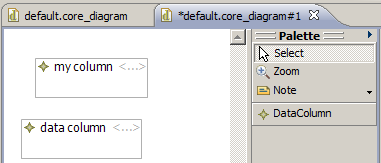
This tutorial was based on an excellent Eclipse news posting (reposted) and another discussion. Also see GMF, GMF Troubleshooting and Creating a new GMF Editor.
If you want to add nodes within a node itself, try the second part of the GMF tutorial: http://wiki.eclipse.org/GMF_Tutorial_Part_2
- Create your source.ecore
- We are using the following example .ecore:
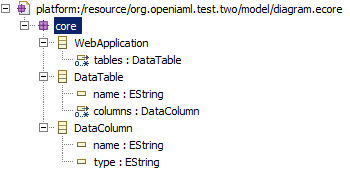
- Create your source.genmodel
- Make sure you set the package
- Right click .genmodel and generate model code
- Right click .genmodel and generate edit code
Now we create the super diagramming code.
- Generate super.gmfgraph from source.genmodel
- Right click source.genmodel and select New > GMF > Simple Graphical Definition Model
- Select the root container object
- Only specify the creation of nodes that will actually exist
- In our case:
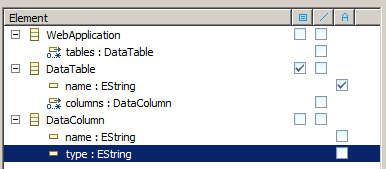
- WebApplication as the root
- DataTable as a node
- DataTable.name as a label
- Generate super.gmftool from super.gmfgraph
- Right click super.gmfgraph and select New > GMF > Simple Tooling Definition Model
- Select the root container object
- Only specify the creation of nodes that will actually exist
- In our case:
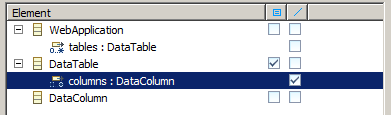
- WebApplication as the root
- DataTable as a node
- Generate super.gmfmap from super.gmftool
- Right click super.gmftool and select New > GMF > Guide Mapping Model Creation
- Select the root container object
- Remove invalid links and nodes
- In our case we remove DataColumn, because WebApplication cannot contain them
- Generate super.gmfgen from super.gmfmap
- Right click super.gmfmap and select Create Generator
- Generate the diagram code to test everything is working OK (see [GMF Troubleshooting](/wiki/GMF_Troubleshooting))
We have created the super diagramming code, now we want to generate the sub-diagramming code.
- Generate sub.gmfgraph from source.genmodel
- Select the sub container object
- Only specify the creation of nodes that will actually exist
- In our case:
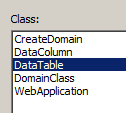
- DataTable as the root
- DataColumn as a node
- DataColumn.name as a label
- DataColumn.type as a label
- Generate sub.gmftool from sub.gmfgraph
- Select the sub container object
- Only specify the creation of nodes that will actually exist
- In our case:
- DataTable as the root
- DataColumn as a node
- Generate sub.gmfmap from sub.gmftool
- Select the sub container object
- Remove invalid links and nodes
- Generate sub.gmfgen from sub.gmfmap
- Right click super.gmfmap and select Create Generator
We now need to do some configuration to link the two diagram codes together.
- First, we need to make sub.gmfgen unique:
- Change _sub.gmfgen > Gen Editor Generator > Domain File Extension_
- Change _sub.gmfgen > Gen Editor Generator > ModelID_ [1]
- Change _sub.gmfgen > Gen Editor Generator > Package Name Prefix_
- Change _sub.gmfgen > Gen Editor Generator > Plugin Diagram > ID_
- Change _sub.gmfgen > Gen Editor Generator > Plugin Diagram > Name_
- Look at the value for _sub.gmfgen > Gen Editor Generator > Gen Editor View > ID_
- Now, link them together:
- Open super.gmfgen
- Go to the corresponding _super.gmfgen > Gen Editor Generator > Gen Diagram > Gen Top Level Node_ for the sub element
- Right click the node and create a new _Open Diagram Behaviour_
- On the new node, set the following properties:
- Change _Diagram Kind_ to _sub.gmfgen > Gen Editor Generator > ModelID_ [1]
- Change _Editor ID_ to _sub.gmfgen > Gen Editor Generator > Gen Editor View > ID_
- If you have more than one diagram editor for _super.gmfgen_, make sure you also make _Edit Policy Class Name_ unique in _sub.gmfgen > Gen Editor Generator > Gen Editor View > ID_
Finally we can get everything working:
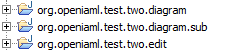 Generate the diagram code from BOTH super.gmfgen and sub.gmfgen
Generate the diagram code from BOTH super.gmfgen and sub.gmfgen- You now need to start a new Eclipse application which includes BOTH of these new packages
This setup will allow users to create the following type of ecore XML:
<?xml version="1.0" encoding="UTF-8"?>
<org.openiaml.test.two:WebApplication xmi:version="2.0" xmlns:xmi="http://www.omg.org/XMI" xmlns:org.openiaml.test.two="http://openiaml.org/two">
<tables name="my table">
<columns name="my column"/>
</tables>
</org.openiaml.test.two:WebApplication>
If you have any issues, look into GMF Troubleshooting.